The GVO system has the ability to have MFA (Multi-Factor Authentication) switched on. There are a series of settings to determine how this will operate in your GVO.
These settings are only available to the GVO Manager in the Settings (Basics) area (at the bottom).
- MFA Level
There are 4 options for how MFA will be used in this GVO - this can be changed when required - take care to ensure users are given information about what is happening (and why).
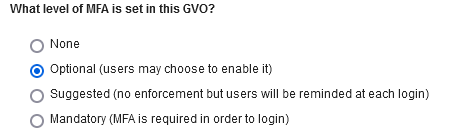
2. Registration Message
This is a message that users will see if MFA is 'Suggested' - add the text as required.

3. Trusted Device Settings
When a user registers for MFA and logs in there is an option to add the device as a 'trusted device' for a period of time - this means that MFA will not keep asking for a login code until the time period runs out.
There are two settings...
a) How long a Trusted Device remains Trusted - select from the options
b) If the Trusted Device setting is 'on' or 'off' by default when a user logs in with an MFA login code.
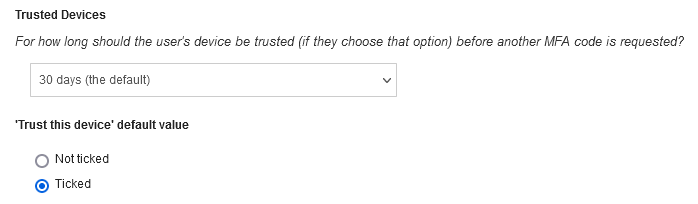
Note: If a user has access to more than one GVO then the check box for Trusted devices will only be filled in if ALL the GVOs the user has access to has that setting.
Help about MFA is here - MULTI-FACTOR AUTHENTICATION HELP
If you have any questions please call the GVO Support Desk on 01273 921066
