After a user has registered their account for MFA in GVO they will be asked to login using a code generated by the Authenticator they are using.
At this point of login there is an option to set the device as a 'Trusted Device' for a pre-determined period of time to save the need to get a code for each login. The period of time is a GVO specific setting managed by the local GVO manager.
NOTE: The Trusted Device feature is NOT available if your email account has access to more than 5 GVOs (this is for security and system performance reasons).
Use the Authenticator to generate a login code for this account on this device. There is a checkbox to 'trust the device'.
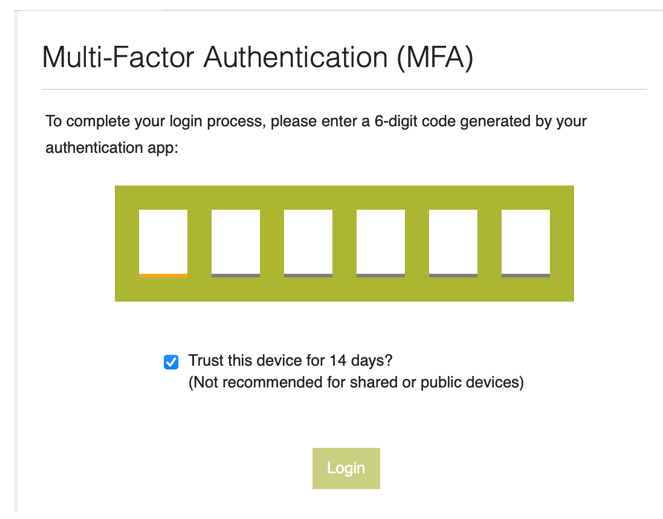
Note: It is not recommended to use the Trusted Device option on public or shared devices
Note: The 'Trusted Device' checkbox may be pre-filled (this is a GVO setting) - deselect if you do not wish to Trust this Device.
You may have multiple trusted devices (eg PC, Laptop, iPad, iPhone) and if you have more than one email address to access GVO (eg clerks who have a different email address for each school) then this feature will still be available to you.
Note: If you are being asked for a new MFA code when your device is 'trusted' then this may be because the link you have received my be from https://www.thegvoffice.com/nnnnn rather than https://thegvoffice.com/nnnn - the person sending the notification may be using the 'old' https://www.thegvoffice.com/login in their bookmark/favourite to sign into GVO - please ask them to contact the help desk so it can be edited.
However, please call the support desk if you cannot spot what is causing the MFA challenge to keep appearing.
Full Help about MFA here - MULTI-FACTOR AUTHENTICATION HELP
For help on other topics please call the GVO Support team on 01273 921066
