When a GVO has MFA set as 'Optional' or 'Suggested' then a user has the ability to switch MFA on and off as they choose. Where MFA is 'Required' this is not allowed.
When MFA is 'Optional' in your GVO you will not see anything different at login but you can register for MFA from your user profile (HELP HERE) ... select your profile as shown below by clicking on your email address (top right)...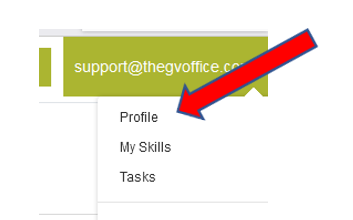
...Then select the 'Preferences' tab...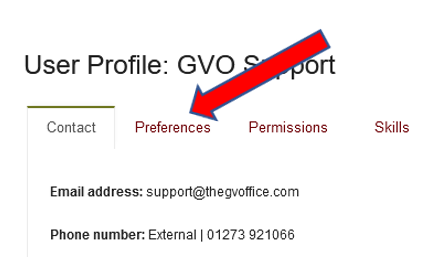
If MFA has not been set up there will be a button to Register for MFA (see further down this help page)
However, when MFA is 'Suggested' users will be prompted to set MFA up at each login but can ignore the suggestion by pressing the green button as shown below.

Adding MFA to your account when MFA is 'Optional'
If you are already logged into GVO and wish to change your MFA settings (if MFA is 'Optional' or 'Suggested') then go to your User Profile using your email address (top right) and selecting profile...
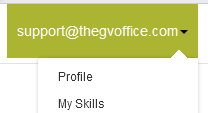
When you are in your user profile view select the 'Preferences' tab.
If MFA is not set up there will be a button to set it up...

If MFA is already set up on your account you will see the following ..

If you wish to remove MFA then edit your profile (using the Edit Profile button) and select the relevant option...
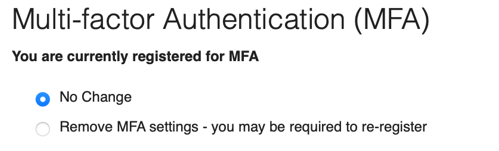
If you remove MFA from your GVO account you will need to re-register if you wish to switch it on again.
Note: You cannot remove MFA from a GVO where MFA is Required.
Help about MFA is here - MULTI-FACTOR AUTHENTICATION HELP
