Sometimes a Policy Document is added to GVO as a 'File' in error. This means that none of the features to manage policies are available for that document.
There is no automatic conversion possible but here are the steps to change it.
- Navigate to the 'file' (that should have been added as a policy)
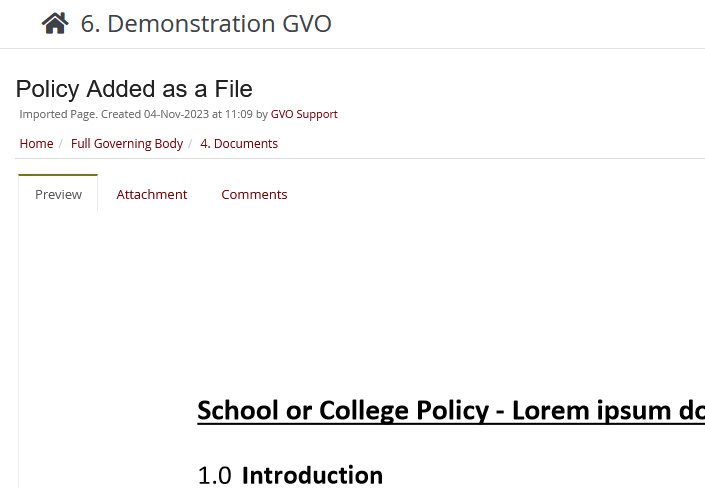
- Go to the 'Attachment' tab and download the file to your device.
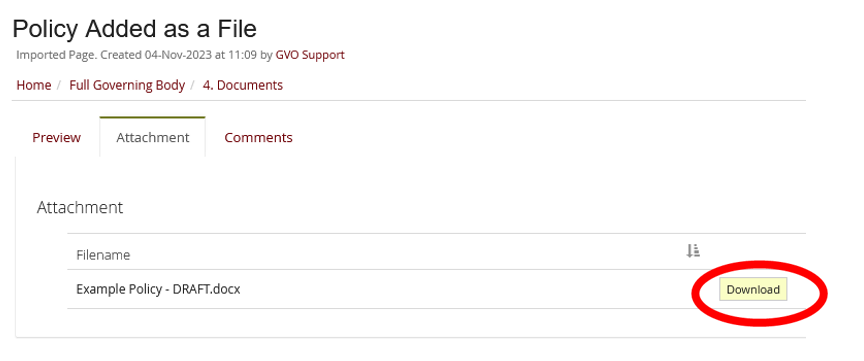
- Now navigate to the appropriate folder for the policy to be stored (either a 'Policies Under Development' folder if this is a draft policy needing approval or the 'Current Policies' if it is already agreed).
- Use Actions/New Policy to crate the policy - it will need a title, validity dates, a policy type and owners, a status, which board the policy is for (depending if this is a single school GVO or a MAT GVO) plus any 'website publishing details'
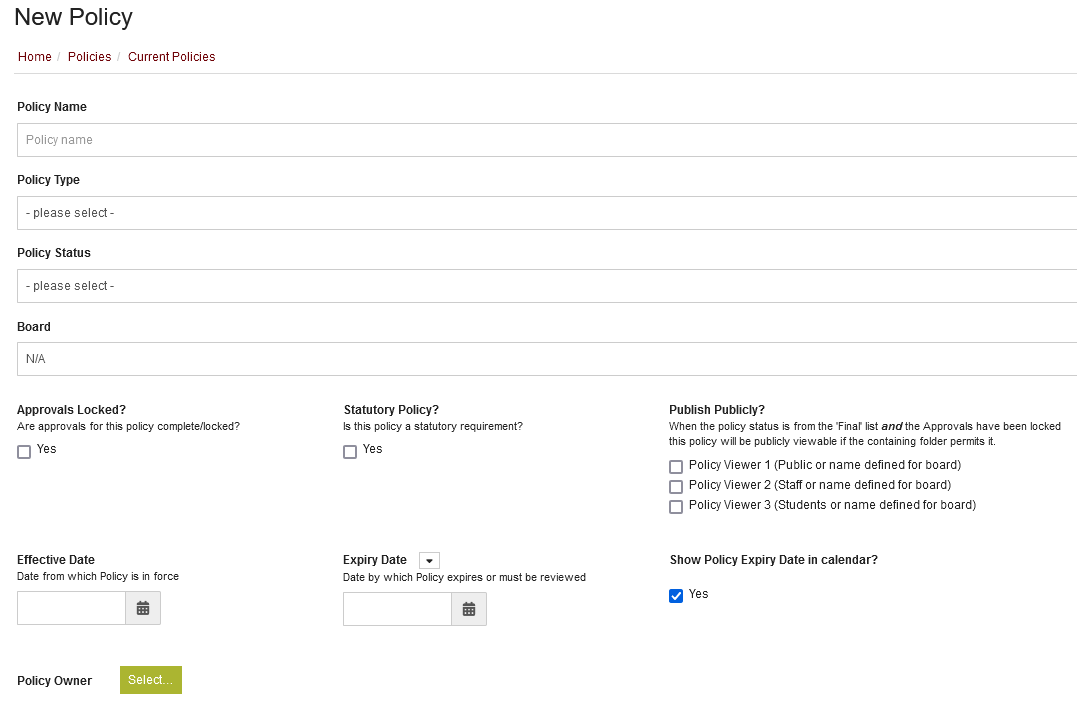
...then scroll down and use the 'Attach new files from outside GVO' button...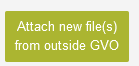
...navigate to the policy document on your device and select that.
- Press SUBMIT to save the new policy when all the necessary fields have been completed
- Go back to the 'file' that was added in error and delete it
