It is normal for a set of agreed actions to form part of the minutes from a board or committee meeting. There are various ways that clerks and meeting owners can record and track these (table in the minutes, Excel Spreadsheet, GVO 'Tasks') - here is another suggested method that keeps the information in GVO and allows each Governor/Trustee to either add a comment on their progress with actions or to even edit the master list.
This process uses a 'Page' in GVO (often stored in the same folder as the draft/minutes).
Use the following steps to create the Action Log
- Go to the folder where you want the Action Log to be stored
- Use Actions/New Page
- Set the log up in the format you want (see hints and tips below) - all this is done in the 'Body' area of the Page.
- Add the people who actions as additional authors (use the 'Who Can Access This' button)
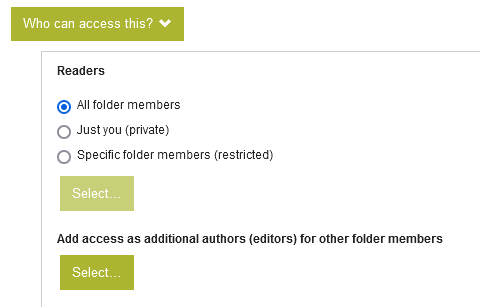
- Press SUBMIT to save the Action Log
HINTS AND TIPS FOR THE FORMAT OF THE ACTION LOG
When you create the Action log it is helpful to add some descriptive text at the top of the 'Body' so that the Governors/Trustees know how to use it - you may want them to add comments about progress with their actions or you may want them to actually edit the log (be aware that this means that anybody can edit the content and there is a risk of corruption).
We recommend the use of a 'Table' in the log for the actions - with columns such as Action ID, Title, Owner, Date Required, Status, Comments etc - the actual format is your choice!
To add a table use the small Table icon in the toolbar of the Body area...

You can add columns, rows to the table - use 'Right-Click to see options within the table.
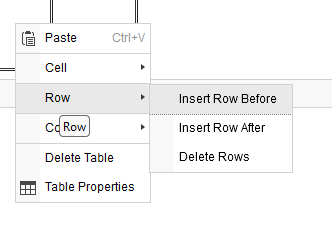
If you have a Table in WORD or EXCEL you can 'Copy' that and 'Paste' into the page. A page can have multiple tables if needed.
Below is an example of an Action Log format that you could use as an initial idea.
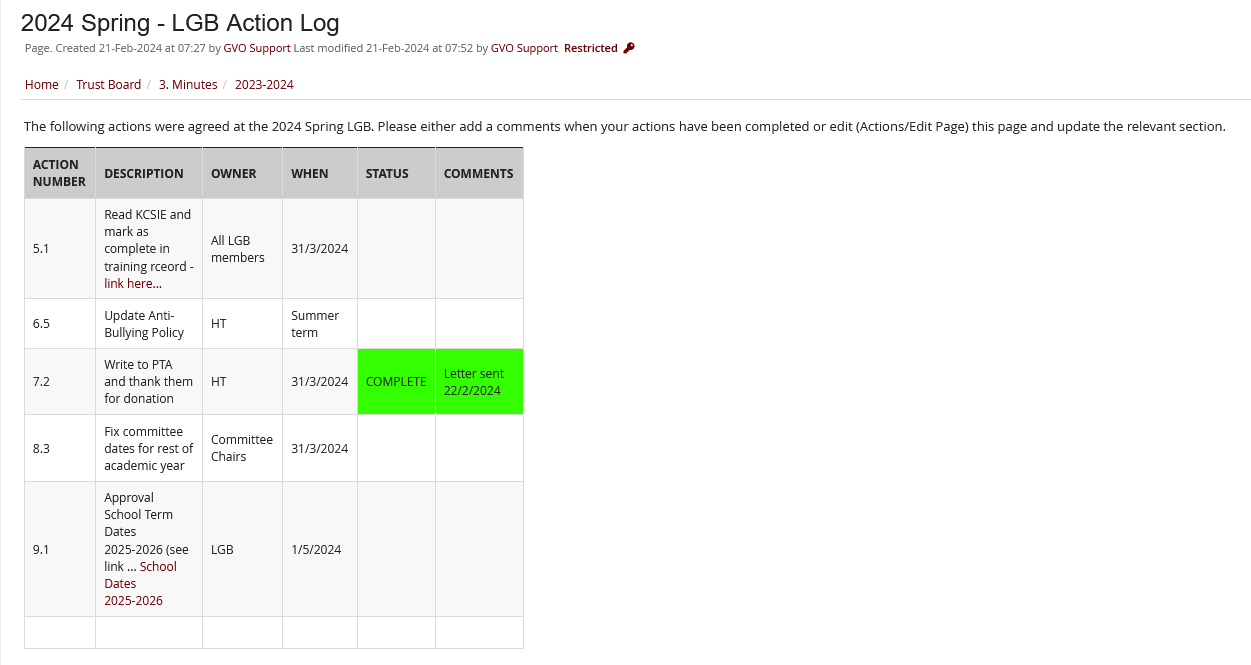
If you need any help or advice please contact the GVO Support team on support@thegvoffice.com or call 01273 921066
