The Clerk will have loaded the various papers for the meeting (Agenda, minutes, reports, policies etc) into a Meeting Pack in preparation for the meeting.
To find the meeting papers (in GVO the term Meeting Pack is used) follow one of the two options below.
1. Go to the Calendar and look for the date of the meeting...then click on it. You may also find the meeting in a 'meeting folder' or even contained in a notification sent by the clerk or chair. Whichever way you find the meeting it will open the same meeting!
2, Navigate to the folder where the Meeting Pack is stored and click on it...
The meeting pack 'view' will appear...
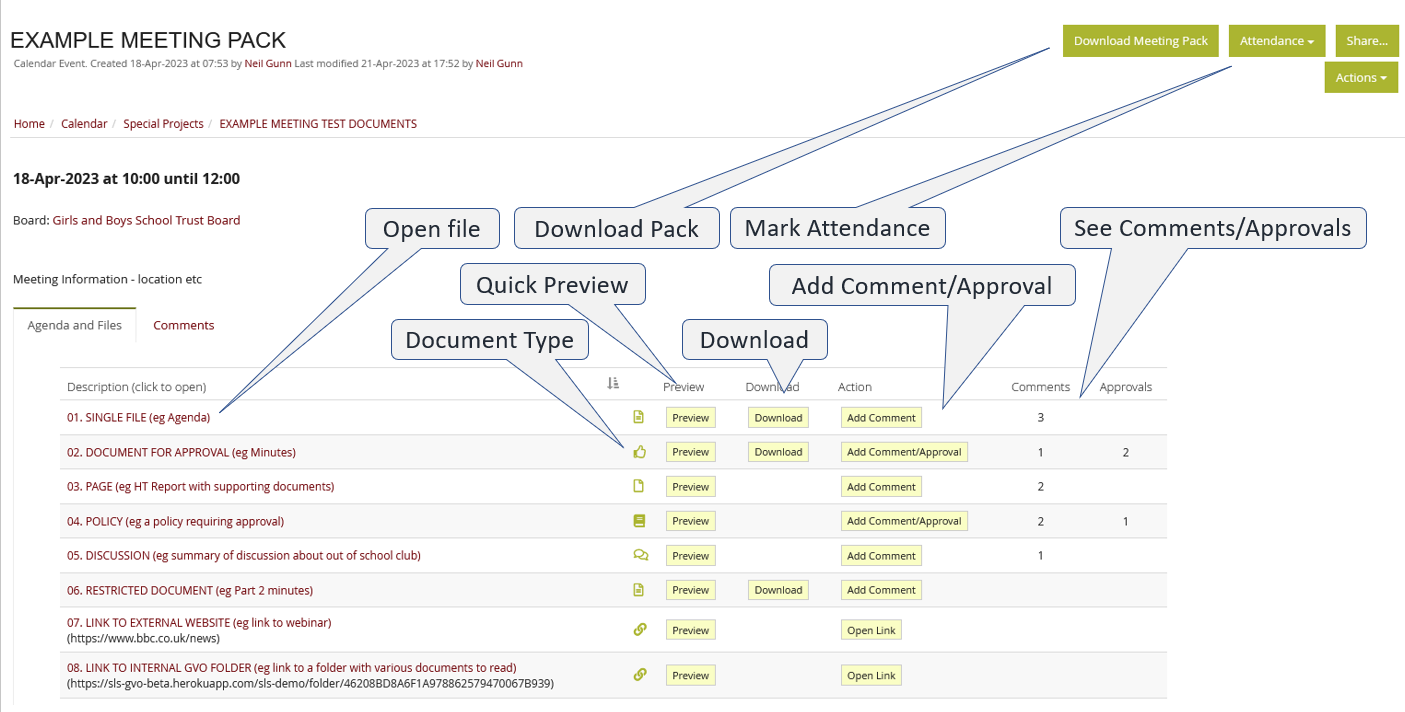
To look at each item use the 'Preview' option (to see a preview of the content) or click the agenda item title to open that document fully or use the 'Add Comment/Approval' option which will take you to that document in the GVO where you can add a comment or approve the document (if the document has approvals switched on). For single documents (files) there is a Download button for a quick download to your device.
If an agenda item has 'restricted access' then you will see that item 'greyed out' with the words 'no access'.
To get a full single PDF of all the Meeting Pack contents press the 'Download Meeting Pack' button - this may take a few seconds depending upon the size of the pack. The PDF file contains all the comments, approvals and the actual content of each document - all in one place. If you just wish to download one document then select it by clicking on the title then use the download option on the attachment tab.
Use the Attendance button to mark your attendance/apologies and to see the latest attendance list.
