When a folder is created there are several options that need to be chosen. If your profile does not allow you to create folders please contact your local GVO Manager to create it or agree to 'upgrade' the profile.
The first section of the folder creation is to provide a title and description.
The next section is about the type of folder...
- Standard Folders are for items such as documents or meetings
- Policy Folders are for policies (the Actions/New will suggest a new policy) and the columns displayed will be for Policies
- Discussions folders are for Discussions (the Actions/New will suggest a new discussion)
The next section defines how the folder will be displayed when a user goes to that folder...
The next 'checkbox' determines if items in this folder will be displayed in the weekly newsletter - this is very useful for the 'Historic Policies' folder to ensure that old policies are not flagged as overdue. If the checkbox is ticked all files in the folder will be ignored when the newsletter is created.
The next 'checkbox' determines if any files in this folder can be published publicly - this is specifically aimed at Policies and is a useful 'switch' for an 'Archive' or 'Historical Policies' folder. If the 'checkbox' is selected then no files in the folder will be published even if they are flagged to be published.
The next section determines if the folder has any 'access restrictions' - if it is a sub-folder of a parent folder that already has access restrictions this section is not available as the folder will inherit the permissions from the parent folder. If the parent folder is unrestricted then the folder can have restrictions applied to limit who can access the folder.
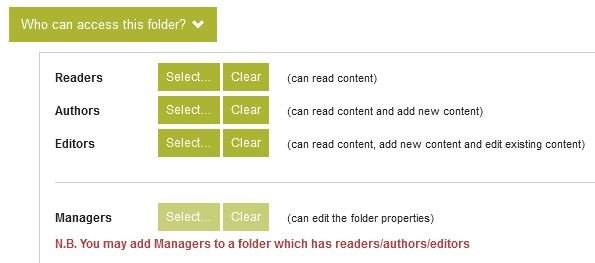
When all the settings have been added then press submit to create the folder. It is worth a quick check to see if everything is correct - if anything needs to be changed then use the Actions/Edit Folder Properties to correct it.
SUMMARY:
