Governors and Trustees are required to declare any type of 'Interest' that might affect or influence their ability to carry out the role of a governor or trustee properly. Types of interest that must be declared annually can include financial, relationships, trusteeships, memberships of clubs/societies or other organisations. Governors are also expected to have a valid DBS certificate - the validity dates for this can be added here as well.
Note: Guidance concerning what should be declared can be found on the government website or other websites such as the NGA. Each School/MAT may define their own requirements for what is recorded.
The GVO allows each user to declare their own interests for each Trust or Local Board they are a member of. In the case of a single school this will be done once but if a users is a member of more than one board this is required for each board.
Only the user and the GVO Manager can add/edit this information together with the date it was added - this information will appear on the standard reports from Governor Records.
To add/edit the Interests follow the steps below (this assumes that the board structure has already been set up by the GVO Manager and users allocated to boards) ...
1. Use the Users, Boards & Reporting menu option followed by Board option and select the relevant board where the interest is to be declared (in a single school GVO only one board will show).
Select the Board tab...
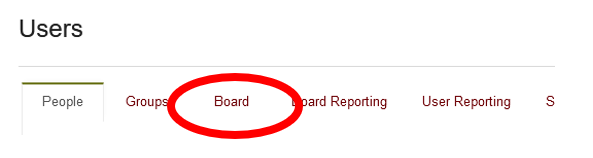
Then select the board that you are a member of...
2. Select your name (or if you are the manager select the name of the Governor where the information is to be added). Then select the 'Edit Board Member' button.
3. This will open up the Board member record screen where the options available to edit are the 'Register of Interests' and the 'Date' fields plus the DBS validity dates.
Fill in the two boxes (your local board will have defined what information is expected) ... if there are no interests to declare type 'None'. Fill in the relevant DBS information (or N/A). Press SUBMIT when finished.
NOTE: The SUBMIT button will not be available until BOTH boxes are filled in (interest and date)
Use the text field to enter the information consistent with the requirements for your school or academy (so, add dates etc if required). Example below...
To check what your Governor Record for this board looks like go back to the User/Boards page, select the relevant Board and then select your name - the Board Member view will be there - example below.
Alternatively use the Users/Reporting tool and select PDF to see the full (or partial) report.
