The GVO has a feature that allows Policies to be viewed via the school/college website.
NOTE: Only policies that are FINAL, APPROVAL LOCKED and FLAGGED TO BE PUBLISHED to one of three places are displayed. These public links are separate from the school/college/MAT GVO.
Each board (Trust Board plus each Local Board) has three unique URLs (web address) that links to the Policy Viewers for that board - one for 'public', one for 'staff' and one for 'students' (or whatever you want)....each of these viewers can be named as required and can have a logo image for the school or college.
The same policy can appear in any combination of these 'public' viewers. Policies are converted to PDF format for the public viewer (this background conversion may take a couple of minutes if the source is in WORD format).
Note: Only attached files appear on the viewers - links do not.
Note: The name on the 'Viewer' comes from the 'Board' information (managed via Boards/Edit Board - GVO Manager or Clerk only) - if the Organisation field is blank then the Board name is used, but if the Organisation name is filled in that will be used (see below).
Alternatively the title of the viewer can be completely bespoke using the Board Viewer options ...see below
In a single school GVO there are just three Public Links which can be added to the website or other system (one for public, one for staff and one for students).
In a MAT there are links for the Trust Board and three for each local board - this allows local schools to display their own public policies and also the trust policies if they wish to do so.
Example of a MAT with links for each board
Example Public Policy Viewer (in this case the Trust Board)
Here is an example of 4 policies in GVO. All are finalised, approved and flagged for publishing to the board viewer.
Each policy can be published to any combination of 'public' viewers (there are 3 per board and each can be given a name - the default names are Public, Staff, Student.
Policies 1, 2, 3, 4 are published to the Parent Viewer (tick box 1).
Policies 1 & 3 (only) are for the staff viewer (tick box 2)
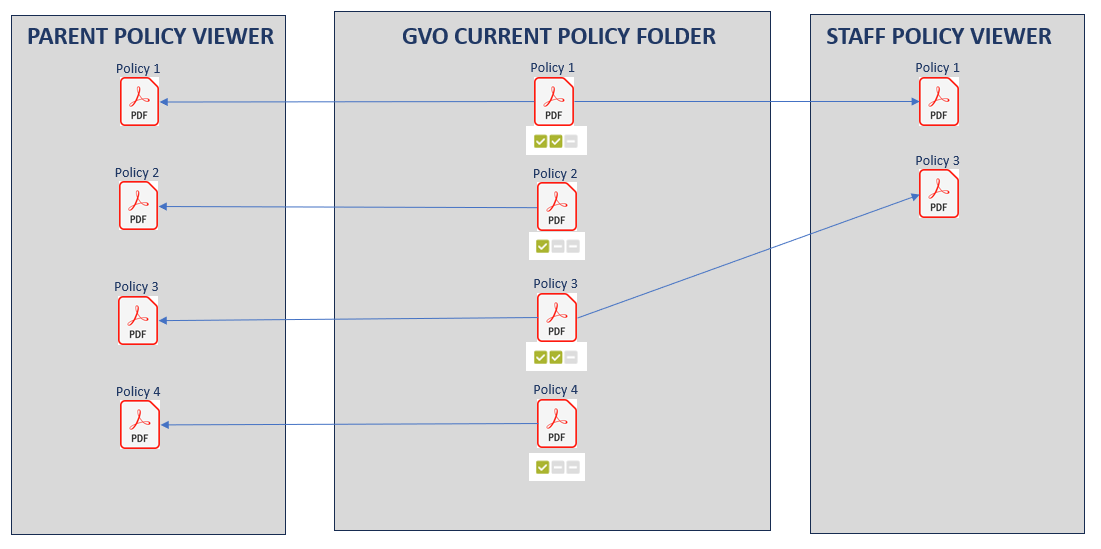
QR Code for a public, staff or student viewer
If you need a QR code to access the policy viewers then these can be generated using any free QR code generator.
To do this follow the steps below..
- Copy the address of the required viewer to you clipboard
- Find a 'free' QR Generator (examples include vistaprint.co.uk which does not require an account)
- Create the QR code using the viewer address from your 'clipboard'
- Download the QR code in png, jpeg or tiff format
- Add the QR code image to your poster (or site)
In theory this will allow anybody to access the viewer using the camera on their smart device. It could be very handy to have on a poster in the staff room.
