To create a QR code that can be added to a poster in the staff room follow the steps below.
- Find the web address of the staff viewer ...
- Go to Users, Boards and Reporting (main menu)
- Select the 'Boards' tab...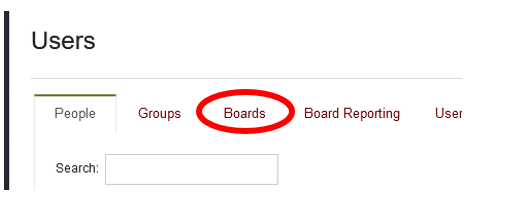
- Go to the relevant 'board' and copy the long web-address for the staff policy viewer to the clipboard (don't panic that is looks complicated). Point to the link and 'right click' and select 'copy link'.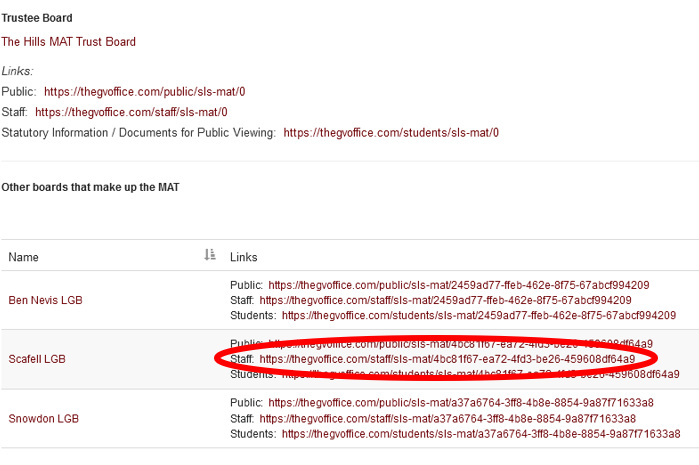
2. Now to generate the QR code...user Google to search for a 'free' QR code generator and follow the simple steps to create it. One site that works well is https://online-qr-generator.com
The QR code will look something like...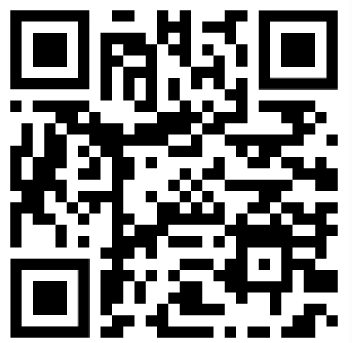
This can be added to a poster that is visible in the staffroom or added to the laptop/tablet of staff members as a quick and easy way to access the policy viewer.
Please call the GVO Support Desk if you need help (01273 921066)
