The Training & Compliance Records area has a comprehensive reporting tool that allows you to generate a report based on a number of selection criteria:-
1. By Training Course
2. By Training Course 'Category'
3. By Board (only available for boards you are a member of)
4. Mandatory or non-Mandatory
5. Attended Date (Before/After)
6. Expiry Date (Before/After)
7. By Course Provider
8. A very powerful 'Search' tool that looks for content in your name or the name of the course
Note: The ability to view training records of users who are not on a board (admin staff or former board members) is restricted to the GVO Manager - the checkbox to make these visible is only available to a GVO Manager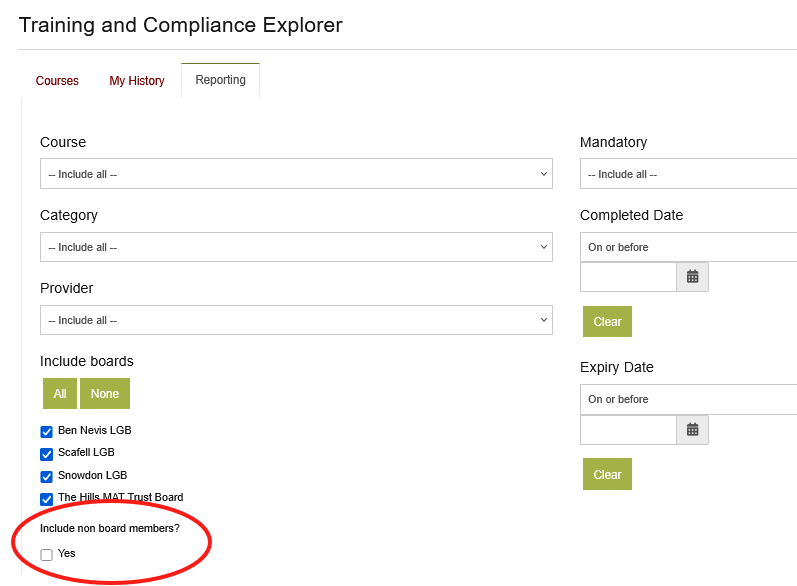
The Training & Compliance records reporting tool is available to any GVO user but only allows the records of users who are active members of the same board to be reported (so, in a MAT not all training records will be visible). The rationale for this is that a board should be working together and it is helpful to check on the training position of other governors if particular skills are required.
Note (GVO Manager Only): If you select the 'Include non-board members' then all users who are not an active member of any board will be displayed - this could include admin staff, clerks and 'former' board members if they have training records
If any Certificates have been added to a Training & Compliance record you can see them here. You can also delete/edit any records from the reporting tool (if you have the necessary permissions).
To produce a report navigate to Training & Compliance Records/Reporting and choose the selection criteria for your report. As you select/deselect items the list automatically changes. The report can be sorted by each column. When you are happy with the report use one of the 4 options (COPY, PRINT, EXCEL or PDF) depending on what you wish to do with the report.
An example PDF report is shown below.
You may need to adjust the selection criteria to generate the report that you require but if you need assistance please contact the GVO Support Desk on 01273 921066.
