Any user can see the information in their own user profile and in the profile of other users (if the user is not in the same 'board' then personal data will be redacted.
The GVO Manager and any user with 'Edit Board Member' in their user profile (often the clerk) has access to the user reporting tool. To generate a report use the 'Users' option in the side menu then select the 'User Reporting' tab.
This will open up the selection screen - for a single school/college only one board will be available, in a MAT all the boards will be shown*
Select the boards required to generate the report. There is a checkbox to select/deselect inactive board members.
* For a user with 'Edit Board Members' in their profile only the boards where they are a member are shown. GVO Managers can see all boards.
** If Multi-Factor Authentication (MFA) is active then an extra column will be displayed showing the MFA status of each user (no MFA, MFA via App or MFA via email notification)
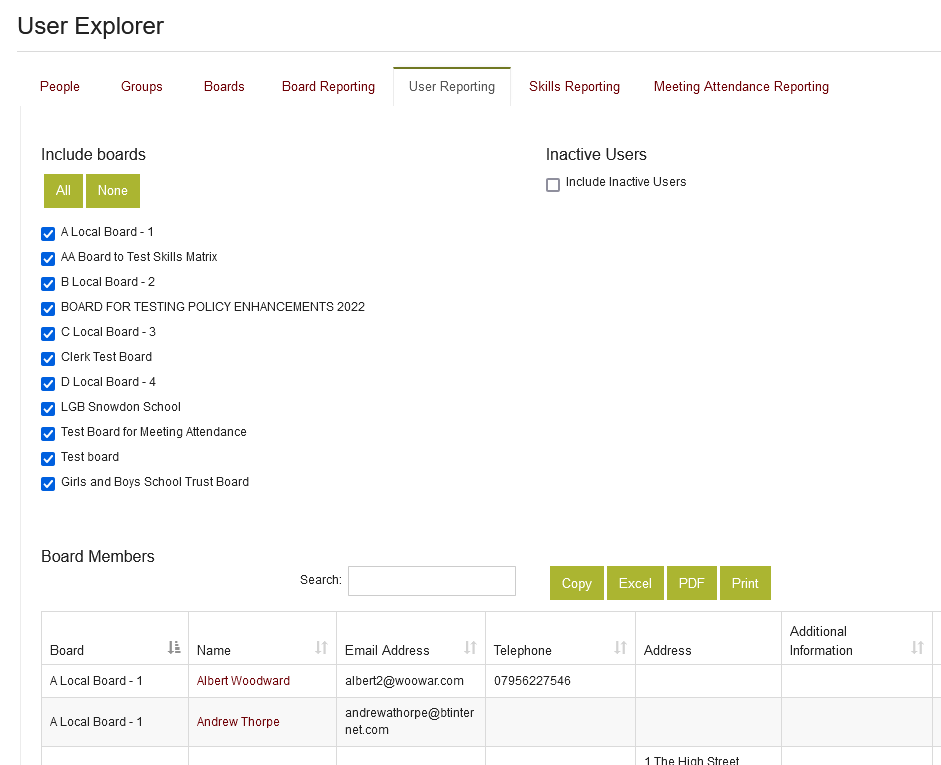
Example below...
** If MFA is active an extra column is added showing MFA status
