To update your 'skills' using the categories and questions set up by the local GVO manager (setting up the Skills Audit- Manager Guide) follow one of the two methods below....the easiest way is to click on your email address (top right) and select 'My Skills' ...don't forget to save your responses by pressing SUBMIT (at the bottom) after you enter your responses.
The other method is to access your user profile via the user list.
1. Go to the Users, Board & Reporting section of the main navigation menu
2. Click on your own username in the 'people' section - this will open up your own 'user profile' page (where you can also update your personal details, look at your permissions and set your 'preferences')
Note: The GVO Manager can add the skills information for any user in the GVO however it is strongly recommended that users do this for themselves.
Click on the 'Skills' tab...
The first time you do this you will see the following button to add your 'skills'.
On subsequent occasions you will see a button to 'update' the data (as well as the latest version of your data with the date when you last updated it).
The Skills Audit will be made up of a number of Categories and questions. Questions may require a numerical response (a low number indicates a lower level of skill and a higher number indicates a higher level of skill) or a Text response - in both cases there may be additional guidance about how to complete the questions.
A numeric question will look like this...just use the drop-down and select your response (remember it is not an exact science!).

A question requiring a text response will look like this...just add your text based response
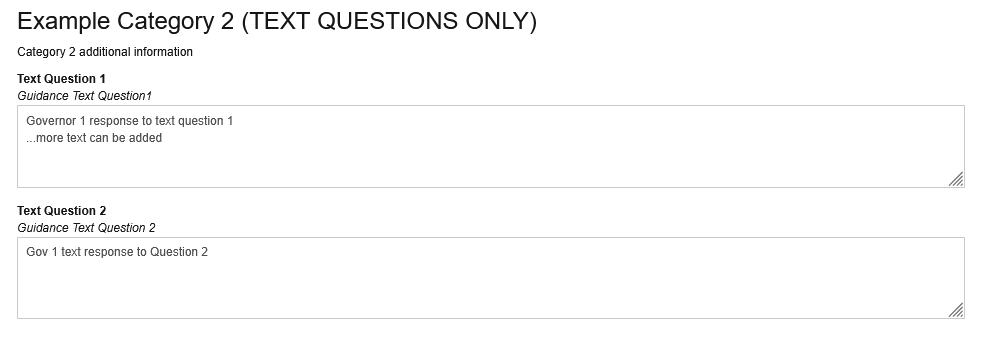
When you have completed all your responses press the Submit button to save your responses
When you look at the 'Skills' tab in your user profile it will tell you when it was last updated.
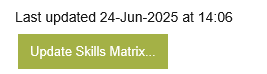
You can go back and update your responses whenever you want - the date you last updated your skills will be shown on your profile and in the Skills Report.
If you want to see the full skills report for your board go to the Users, Board & Reporting area and select 'Skills Reporting'
