The GVO allows any policy to be 'published publicly' - one url (web address) is provided for public, for staff and for students* for each school/college that can be used on the school/college website.
* There are three policy viewers per board - initially set for public, staff and students but these names can be modified as required.
In the case of a MAT there is a URL* for the Trust Policies and one for each school in the MAT (* one URL for 'public', one for 'staff' and one for 'students'). The trust/college and schools can decide to add the relevant URL to their website or staff systems.
* The name of each of the three policy viewers can be modified in the board settings area (default is public, staff, students). A board 'logo' can also be added from the Board page - these changes can only be made by the GVO Manager or a user with 'edit board' in their profile.
The good news is that once the relevant URL is added to the school/college website (normally behind a 'button') there is nothing more to do - everything is then controlled from the GVO.
For a policy to be published publicly it MUST satisfy 4 criteria
1. The Policy MUST be linked to a board
2. The Policy Status MUST be from the 'Final' list of status options
3. The Policy Approvals MUST be 'Locked'
4. The Policy MUST be flagged to be published - all combinations of none/public/staff/students are possible. Where it is published is determined by the board it is linked to.
Detail of publish options (public, staff, students) - choose any combination.
Note: A warning (Red bar near the SUBMIT button) is given if the Policy is flagged to be published but the status or approval lock are not correctly set.
When the policy is 'public' the web address(es) to access it can be seen on the Policy View Screen (only the web addresses relevant to this policy are shown ...so if it is only for staff then only the staff link is visible). These links are associated with the board (each board has 3 links).
For more information about the 'Public Link' the the help section PUBLIC LINK TO POLICY VIEWER
The Public 'Policy Viewer' looks like this...all the policies open up in PDF format (note: if the files in the Policy in GVO are in WORD format it may take a few minutes before they are converted to PDF for the Public Viewer).
NOTE: Only files attached to the Policy are visible in the viewer … links & any comments/description are NOT displayed.
Note: The name of each viewer is Public/Staff/Student by default but the name can be amended for each board in the board settings area...BOARD SETTINGS
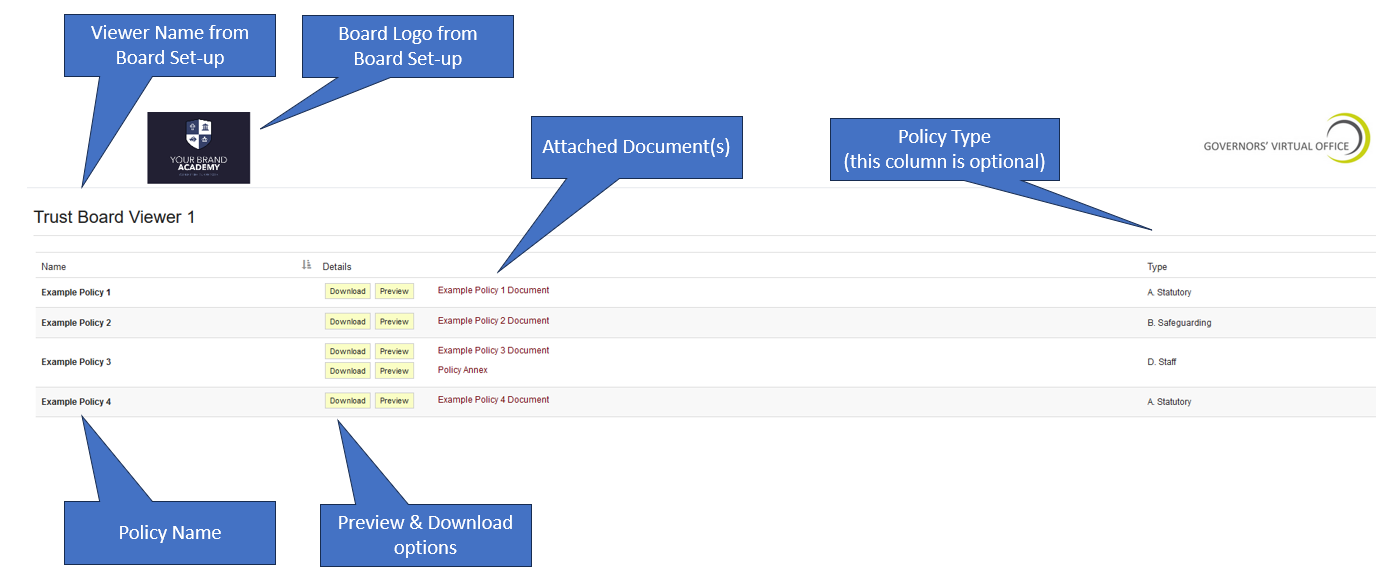
The columns are sortable -if a policy has more than one attached file (eg the policy and an Addendum) these will both be visible as shown the the last policy above. The third column (Policy Type) is optional for each viewer - this is defined in the Board Set-Up (if permissions allow then go to the board, edit and the options are at the bottom of the edit/create screen).
There is the option to 'Preview' the policy or 'download' to the browser or device.
When a parent or student or staff member clicks on the download link to the policy they wish to see it may open directly or there may be a dialogue of 'open or download' depending upon the device being used (Smartphone, Tablet, iPad, Laptop, PC etc). This is normal.
Note: When Policies are moved into an Archive folder they are no longer published (the Archive folder needs to be set to prevent publishing - call the support desk if you need help).
If you wish to send a link to a specific policy (eg in a newsletter or email) then here are the instructions - Sending a link to a policy
If you want to create a QR code for the staff policy viewer (to have on the wall in the staffroom) here are the instructions - HOW TO GENERATE A QR CODE FOR THE STAFF VIEWER
