Situations such as complaints, exclusions and other confidential matters require careful consideration about who can see the documents (this can be very important in case of appeals to avoid any panel being 'tainted').
The GVO provides a very powerful security model at both folder and document level. Any document can be access controlled but it can be easier to set up a structure for activities such as complaints and exclusions handling such that each complaint/exclusion has an area only visible to the panel members.
Below is one suggested approach that has worked well in single schools and in large MATs. This system means that users only see panel folders and documents for panels that they sit on.
1. Set up a top level folder (open access) for managing these items (in a MAT have one top level folder per school with sub-folders for each type of activity) - have one sub folder for each type of activity to be managed. In this example it is for handling complaints, permanent & fixed term exclusions - at this stage the top folders are 'open access' so all users can see them (but they will only see actual content of panels they sit on which will be in restricted sub-folders)
Top level - one sub folder per school (3 examples here) ...
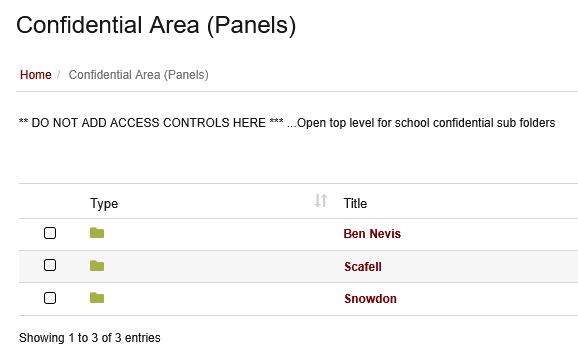
Then, within each school have 'types' of panel...
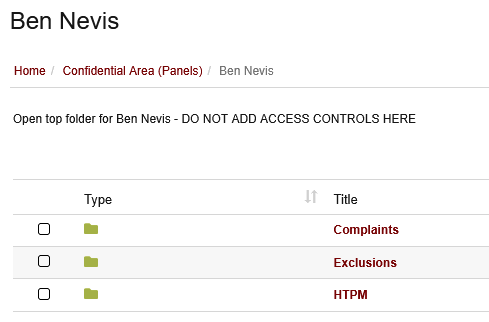
2. Below each of the 'open' folders (eg complaints) there is a sub-folder created for each complaint. This can be suitably titled and has access restrictions applied just to panel members.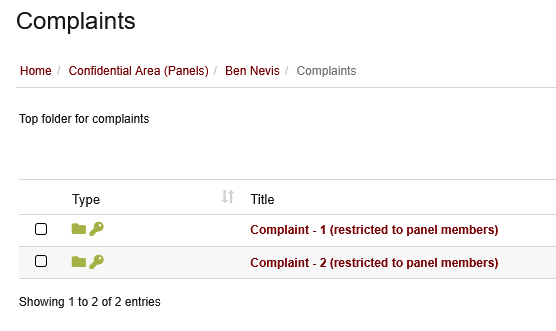
The documents associated with each complaint can be stored in the relevant complaint folder in the safe knowledge that only panel members (and GVO Managers*) can see them. Sub-folders can be created if required (these will automatically inherit the same access restrictions). If any other users look into this tope level folder area they will only ever see content for panels that they sit on.
Inside the folder are the documents - and even these can be further restricted to a sub-set of the panel members if required.
*Note: If any situation is highly confidential such that even the GVO Manager should not see the content then a 'Room' can be used which can exclude the GVO Manager - only specific users would have access. Please contact the GVO Support Team (support@thegvoffice.com) for assistance.
