To delete a folder (assuming your profile allows you to do this) follow the steps below...
NOTE: The contents of the folder (any sub folders, files, tasks, events etc) will also be deleted - if you delete in error please ask your local GVO Manager to recover the folder (and contents) from the Wastebin - see help section for this
Please follow the steps below carefully as it is easy to delete the wrong folder - folders are not deleted by using the 'checkbox' on the folder list. It is not possible to delete multiple folders.
IMPORTANT: YOU MUST BE INSIDE THE FOLDER THAT YOU WISH TO DELETE - to do this please open the folder so that you can see it is empty (or not if you intend to delete the contents as well).
1. Navigate to the folder you wish to delete - PLEASE check the title - in the example below we wish to delete the folder called Demo Folder - for deletion and it contains one document and one sub-folder (which will also be deleted)
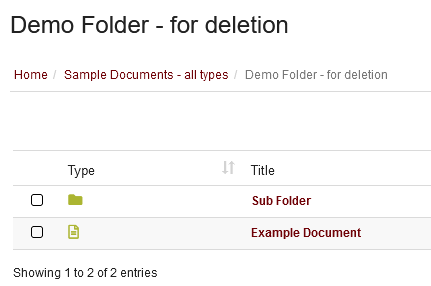
2. Click on the Actions button and select Folder Properties ...
This will display the properties of this folder...again, check that this is the folder you wish to delete
3. Click on the Actions button and then select Delete this folder...
If these options are not available this can be for 2 reasons...
1. Your user profile does not allow folder deletion - please contact your local GVO manager if this level of access is needed - they can adjust your user profile
2. The folder may be access restricted - if this is the case only the folder owner (the person who created it) and Folder Managers for this folder will be able to edit/delete it. CLICK HERE for more information about Folder Access controls.
4. PLEASE Check that you are about to delete the correct folder (look at the title and the content to be deleted) and then press Yes to delete or No to cancel and start again..
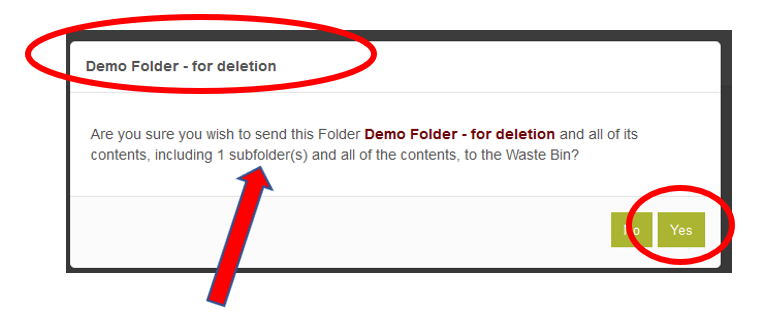
NOTE: This action will delete the folder and all content (files and sub-folders). If you make an error then it can be recovered from the waste-bin by the local GVO Manager or by calling the GVO Support Desk.
IMPORTANT: PLEASE CHECK THE NAME OF THE FOLDER YOU ARE ABOUT TO DELETE - IT IS VERY EASY TO DELETE THE PARENT FOLDER IN ERROR - YOU CANNOT DELETE FOLDERS BY USING THE CHECKBOXES.
