The GVO Skills Audit is a very powerful and flexible tool that allows you to create a set of questions (grouped into categories) that Governors can fill in. There is a comprehensive reporting tool at summary and detailed level (that can be filtered for the whole trust or individual boards in a MAT). The complete set of responses can be exported to EXCEL.
It is good practice to ask for Governors/Trustees refresh their skills audit responses periodically especially if there have been changes to the questions - this is easy to do in GVO (restricted to GVO Manager Only).
The options to manage the responses and completion dates in GVO are:
- Delete all responses and 'date completed' for all users in the GVO in any combination of boards (all boards or selected boards)
- Reset to 'date completed' to 'blank' for users in any combination of boards (all boards or selected boards)
- Reset the responses and 'date completed' for an individual user (this could be useful when a new person takes over an existing role using a generic email address such as head@school.com - so using the same email address, different person)
- Reset to 'date completed' to blank but leave the responses for an individual user.
The Skill Reporting tool highlights when the audit was last filled in by each user if responses exist and also allows the inclusion/exclusion of those people who have not yet refreshed their data. For users that have responses but have not 'refreshed' the display shows 'awaiting update'.
Managing this information is only available to GVO Managers.
How to reset the responses and/or completion dates for the whole GVO or specific boards within a MAT
This can only be done by a GVO Manager.
- Select Settings/Skills Management
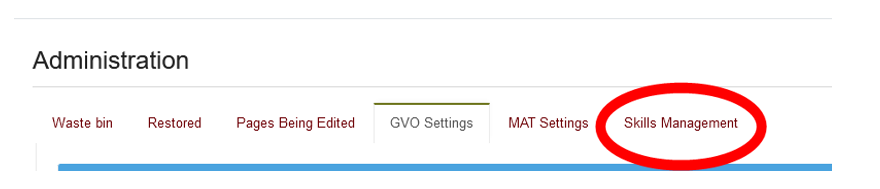
- Choose the boards that you wish to make the changes in and then then choose the action you wish to carry out
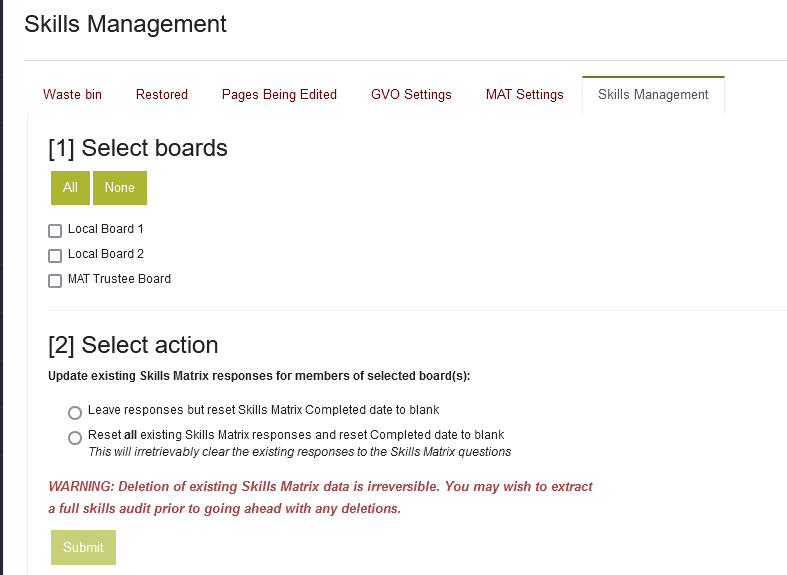
- Be very sure that you have selected the boards and options that you intend to remove as this is not a reversible process. If you select all the boards and the options for responses and dates then ALL the skills data in the GVO will be removed. You may wish to go to the Skills Reporting area and extract a download of the information as a backup (but this cannot be automatically restored).
- Press SUBMIT - you will see a warning message to help avoid deleting things you did not intend to delete.
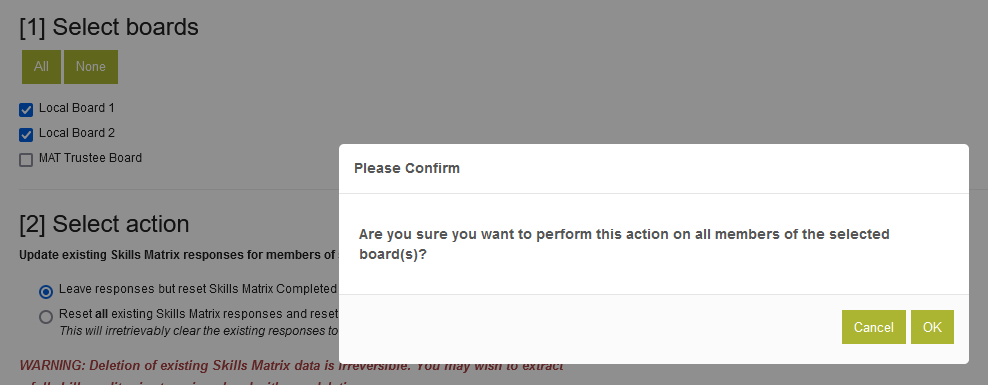
NOTE: Please be VERY careful that you select the correct boards and options as this is NOT reversible. You may wish to generate and save a report from the Skills Reporting area and save this as a backup of how things were before you deleted everything!
How to reset the date and/or remove the responses for a single user
Only a GVO Manager can do this as it is part of the 'edit profile' area for a user.
- Go to Users, Boards & Reporting
- Select the user that you wish to change the skills audit response for
- Use 'Edit'
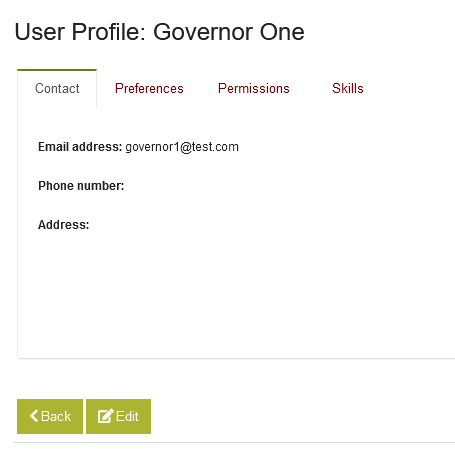
- Navigate to the bottom of the page....

- Select the appropriate option and press Submit (if you remove the responses for this user they cannot be recovered.)
