When you start using a new device (eg phone, tablet) you will need to have the authenticator you are using to access GVO on that new device. Sometimes the authenticator will work on your new device, sometimes not.
The method to do this will depend upon the authenticator you are using (eg Google, Microsoft) and if you are using a Google/Microsoft account to sign into the authenticator - usually a simple internet search will provide the instructions for how to do this.
If this proves to be too complicated then the next solution is to contact your local GVO Manager (or GVO Support) and ask them to reset your MFA settings in your GVO profile - you will then be able to re-register for MFA using your new device. You can follow this same process if your authenticator becomes 'disconnected' from GVO (if the generated code is not working)
You will need to follow this set of instructions if you are moving to a new authenticator or your authenticator has lost connection with GVO.
The instructions for a GVO Manager to reset your MFA settings are ...
- Go to the User Profile for the user
- Edit the user profile and look for the MFA settings (see below)
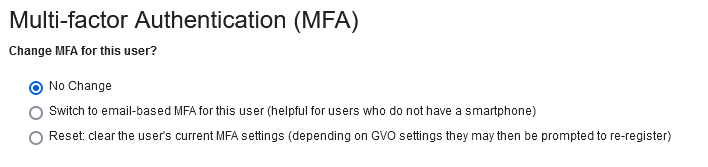
- Select 'Reset: clear the user's settings'
- Submit the changes
The user will then be asked to re-register for MFA on their new device when they attempt to login.
Note: If the GVO Manager has a new device and cannot sign in then please contact another manager to reset the MFA settings or contact GVO Support on 01273 921066
