MARKING MY COMPLETION FOR A TASK ASSIGNED TO ME
When you have completed a task that has been assigned to you then it is a very quick and easy process to 'mark your completion'.
Go to the task (the quickest way is via the Tasks area and choose the 'Tasks Assigned to Me' tab). Select the relevant Task and look for the completions area...
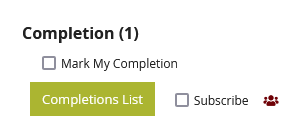
Use the 'checkbox' to mark your completion...you will see a message asking you to confirm...
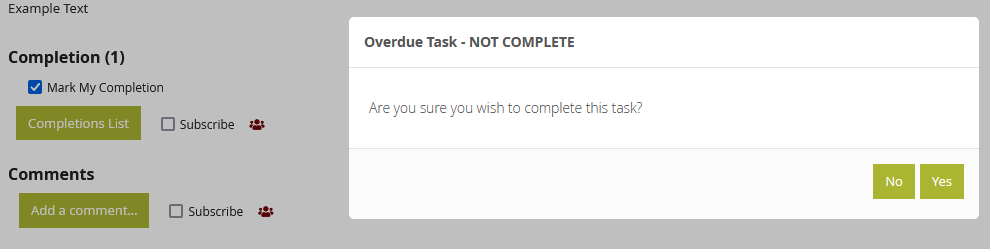
Select 'YES' to confirm.
If you wish to see the status of the completions for all assignees for this task use the Completions List button which opens a pop-up like this...
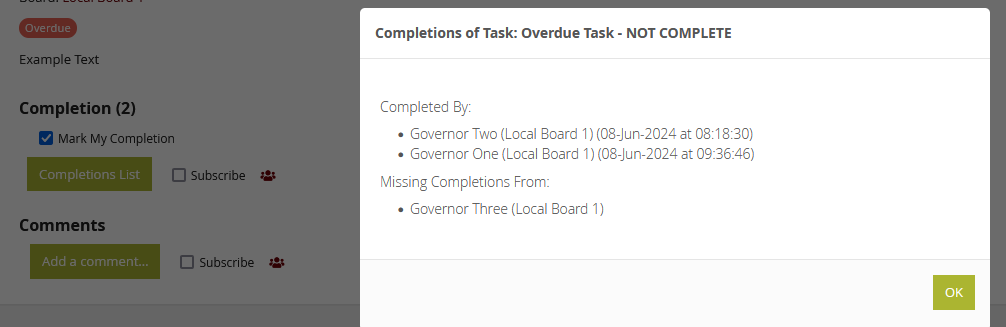
You can also remove your Completion if necessary.
Note: If you are the only person a task has been assigned to and you mark you completion then the task is marked as FULLY COMPLETE and Completions are locked.
If the Completions area has been 'locked' (by the task owner) you will not be able to add or remove your completion - you will need to contact the task owner to unlock the completions if you need to change your response.
Link to TASKS OVERVIEW
